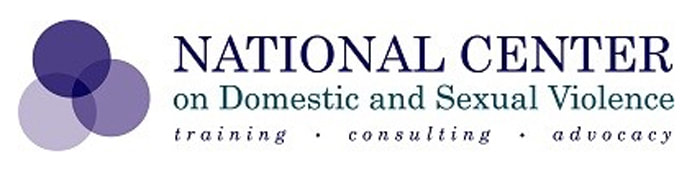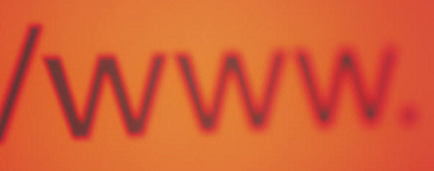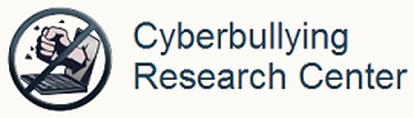(Related pages: Technology and Safety and Technology and Victim Support.)
Cyberbullying Research Center – dedicated to providing up-to-date information about the nature, extent, causes, and consequences of cyberbullying among adolescents. Cyberbullying can be defined as “Willful and repeated harm inflicted through the use of computers, cell phones, and other electronic devices.” It is also known as “cyber bullying,” “electronic bullying,” “e-bullying,” “sms bullying,” “mobile bullying,” “online bullying,” “digital bullying,” or “Internet bullying.” This web site serves as a clearinghouse of information concerning the ways adolescents use and misuse technology. It is intended to be a resource for parents, educators, law enforcement officers, counselors, and others who work with youth. Here you will find facts, figures, and detailed stories from those who have been directly impacted by online aggression. In addition, the site includes numerous resources to help you prevent and respond to cyberbullying incidents.
The Cybersmile Foundation – our mission is a simple one; we believe everyone should be able to enjoy being part of the new connected online world. However, online abuse and bullying is rife, holding many back from enjoying the benefits that this connected community can provide. This community lacks the social rules of engagement that have been cultivated over generations, governing the behaviour and relationships in the communities where we live, play and work -- the physical world. Policing, monitoring and restrictions can only go so far -- we believe that we cannot force change in an ever-evolving online world and that the best way to prevent cyberbullying is by addressing the root causes of this behaviour. We are committed to helping everyone realise their potential by supporting those who are bulled and by changing the behaviour of the bullies themselves. We reach millions of people through our online activities and social media channels promoting our message of positivity and encouragement to sue the poser of the internet for positive change. Cybersmile have developed this holistic and comprehensive approach to meet the need for a collective response to this growing problem.
Computer Guide to Online Safety and Viruses, Ken Kapalowski – includes information on online safety, cyber bullying and viruses.
i-SAFE™ – the worldwide leader in the Internet safety education, Carlsbad, CA.
NetSmartz®Workshop – an interactive, educational program of the National Center for Missing & Exploited Children that provides age-appropriate resources to help teach children how to be safer on- and offline. The program is designed for children ages 5-17, parents and guardians, educators and law enforcement. With resources such as videos, games, activity cards, and presentations, NetSmartz entertains while it educates , Alexandria, VA.
Internet Safety, National Criminal Justice Reference Service – a listing of resources, Washington, DC.
Online Teen Safety Guide, National Home Security Alliance – the following guide provides the resources necessary for both parents and their teens to safely utilize the Internet.
SafeKids.com – your family's guide to making the Internet and Technology fun, safe and productive.
SafeKids.com – your family's guide to making the Internet and Technology fun, safe and productive.
Safety Net Project, National Network to End Domestic Violence – educates victims, their advocates and the general public on ways to use technology strategically to help find safety and escape domestic violence, sexual violence, stalking and abuse. Safety Net also trains law enforcement, social services and coordinated community response teams on how to identify and hold perpetrators accountable for misusing technology. Local, state and national policies reflect the success of Safety Net Project's efforts, which include helping courts to keep survivors' addresses and photos off the Internet and increasing the security of databases that house vital and confidential information about victims, Washington, DC.
WiredSafety.org – provides help, information and education to Internet and mobile device users of all ages. We handle cases of cyberabuse ranging from identity and credential theft, online fraud and cyberstalking, to hacking and malicious code attacks, Irvington-on-Hudson, NY.
Working to Halt Online Abuse – a volunteer organization founded in 1997 to fight online harassment through education of the general public, education of law enforcement personnel, and empowerment of victims. We've also formulated voluntary policies which we encourage online communities to adopt in order to create safe and welcoming environments for all internet users.